To control or query Ubuntu server clock and other related time settings, execute timedatectl command with no argument.
In order to change your server’s time zone settings, first execute timedatectl command with list-timezones argument to list all available time zones and, then, set the time zone of your system as shown in the below excerpt.
The new systemd-timesyncd systemd daemon client can be utilized in Ubuntu in order to provide an accurate time for your server across network and synchronize time with an upper time peer server.
To apply this new feature of Systemd, modify systemd-timesyncd daemon configuration file and add the closest geographically NTP servers to NTP statement line, as shown in the below file excerpt:
Add following configuration to timesyncd.conf file:
To add your nearest geographically NTP servers, consult the NTP pool project server list at the following address: http://www.pool.ntp.org/en/
Afterwards, restart the Systemd timesync daemon to reflect changes and check daemon status by running the below commands. After restart, the daemon will start to sync time with the new ntp server peer.
credit by https://www.tecmint.com/initial-ubuntu-server-setup-guide/
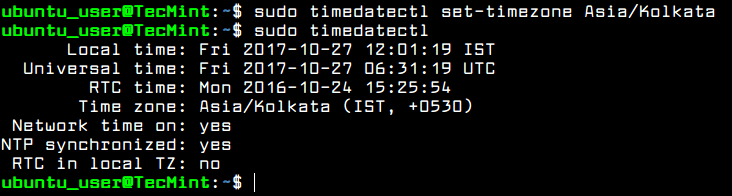
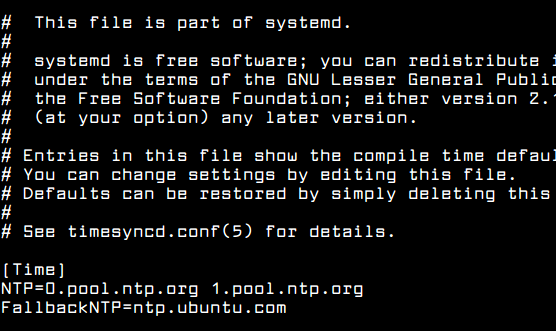
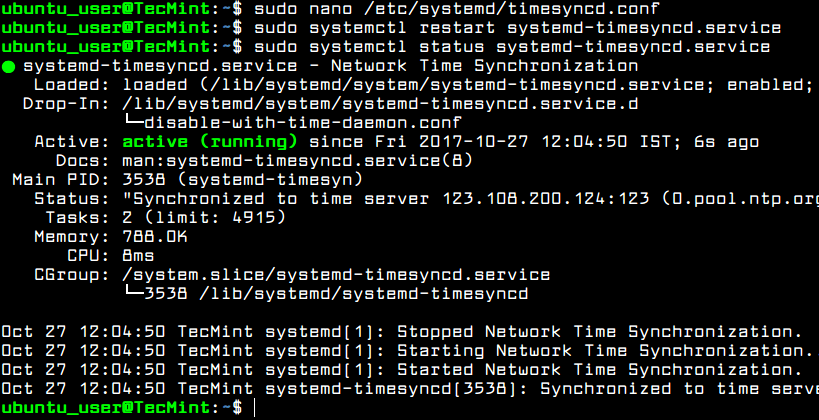
No comments:
Post a Comment